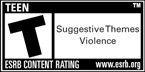Architect Entertainment Instructor - Tips & Tricks
Contents
- What is Mission Architect?
- Creating Stories in Mission Architect
- Mission Settings
- Mission Text
- Additional Text
- Mission Goals
- Basic Mission Goals
- Advanced Mission Goals
- Playing Stories in Mission Architect
- Rating Stories - The Star System
- Architect Rewards
- Custom Characters
- Custom Enemy Groups
- Architect Entertainment Instructor - Tips & Tricks
- Unlockable Content
- How to Write a Better Story
- Building a Better Enemy
Architect Entertainment Instructor - Tips & Tricks

Rearrange Missions
You can click on any mission on the story progress bar and drag it to another location. This means you can rearrange missions in your story by simply dragging and dropping them to the location you want them to be.
Right-click in a text field
When you right-click in a text field, you get a variety of options to choose from. You can change the color, scale and font of the text. You can even insert what we call 'text substitutions' which allow you to call out the players name, origin, class, level and super group.
Question Marks
Every option in Architect has a "?" attached to it. Use these question marks like tool tips to guide you through the story creation process.
Architect Taskforce
Unlike other taskforces outside of Mission Architect, you can add people to your team after you've already started the mission.
Map Placement
Maps that are entirely outdoors do not have a Front, Middle or Back. This is because those locations are based off of individual rooms. Outdoor maps are considered to be one big room. To that end, picking placement for enemies in outdoor maps may not work the way you want it to.
Security Level Scaling
When you play stories in Mission Architect, we automatically scale you to the level range of that story. For example, if you're level 10 and the story you're playing is level 25 - 30, we'll scale you up to level 25. Also, in this same example, if you were level 40 and you went to play this mission, we'd scale you down to level 30.
Text Replacement Commands
When typing dialog, there are a number of situations where you may want to refer to the players by name, level, class or gender. To do this you're going to need to set the following text replacement commands:
- $name or $target: Replaces $name with the name the player playing arc.
- $class or $archetype: Replaces $class with the archetype of player playing arc.
- $origin: Replaces $origin with the actual origin of the player.
- $supergroup: Replaces $supergroup with the name of the player's super group. If the player doesn't have a super group the text "No Supergroup" is displayed.
- $level: Replaces $level with the level of the player playing arc.
- $heshe: This option allows for gender switches, since the game knows whether you're playing a male or female you can specify which gender using the $heshe replacement command, 'he' or 'she'. If you use capital versions of $HeShe, the game will display them as capitals with replaced 'He' or 'She'.
- $himher: Similar to $heshe, $himher can be used to display the proper gender of the player. This command also supports capitals. $HimHer becomes 'Him' or 'Her'.
- $hisher: Replaces $hisher with the gender of the player. This command also supports capitals. $HisHer becomes 'His' or 'Her'.
- $sirmam: Replaces $sirmam with 'sir' or 'mam' depending on gender. This command also supports capitals. $SirMam becomes 'Sir' or 'Mam'.